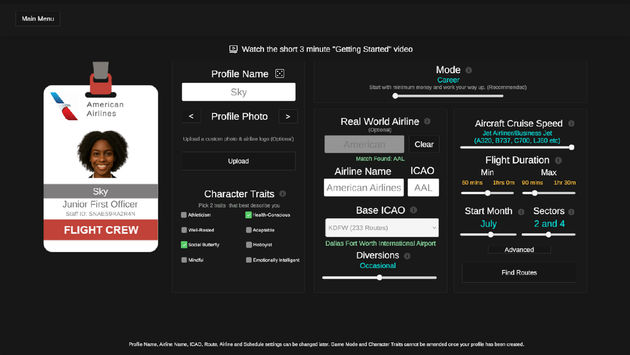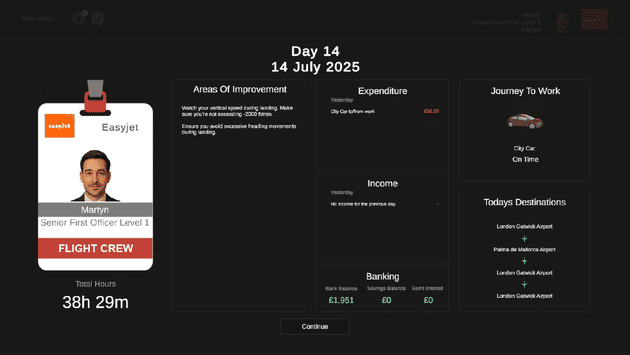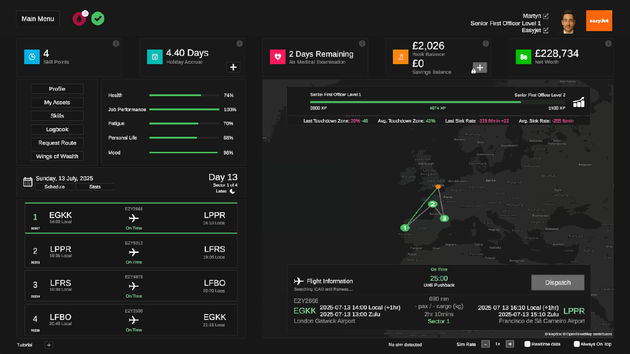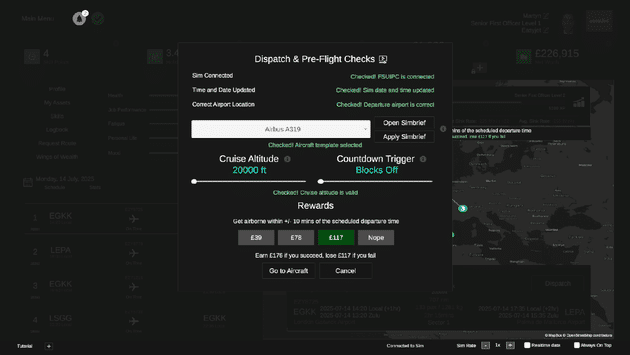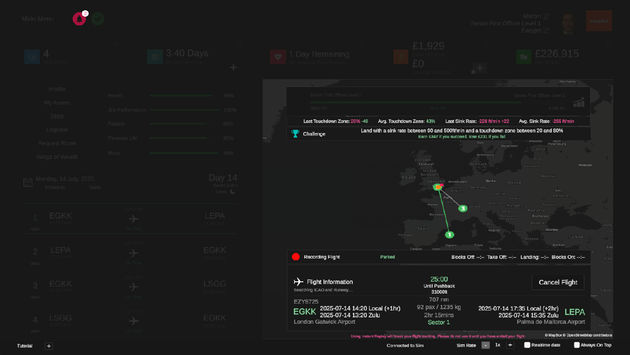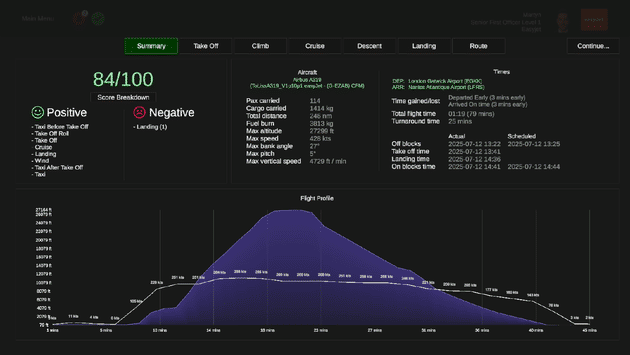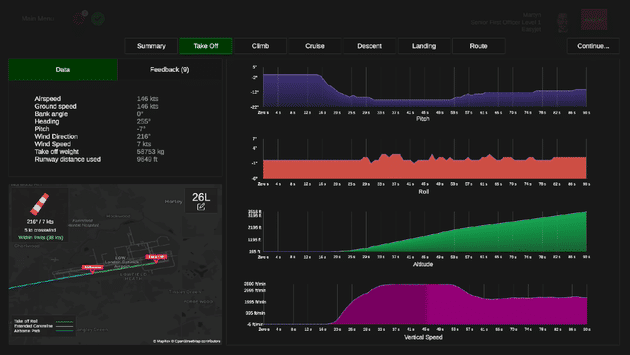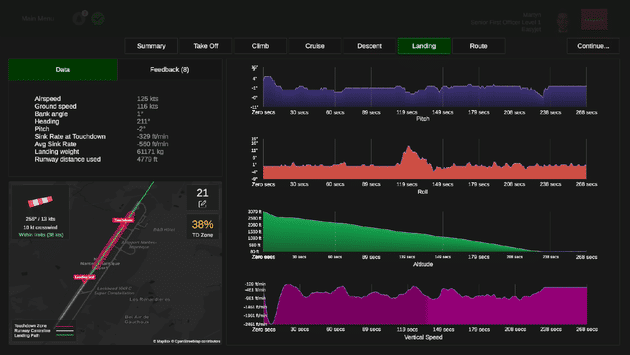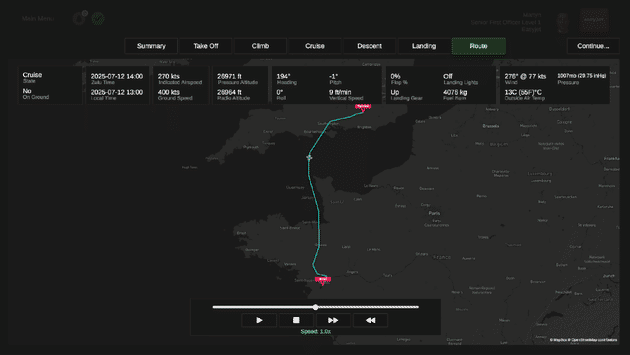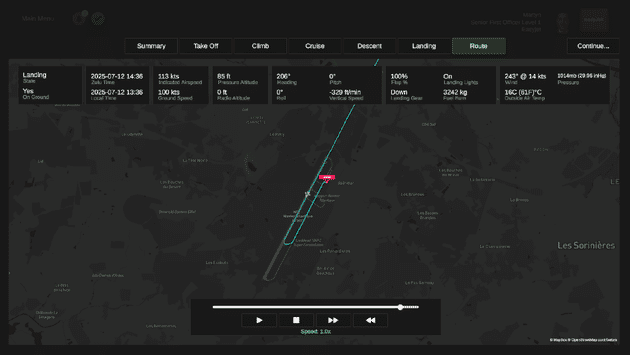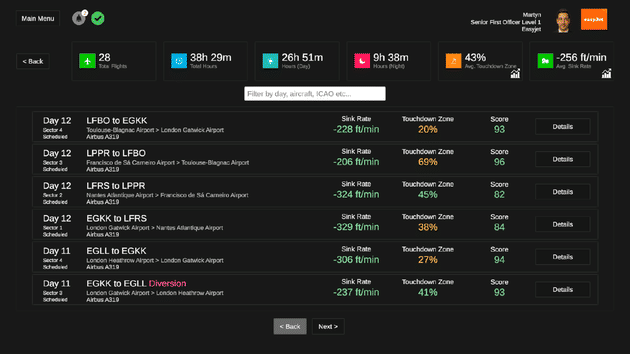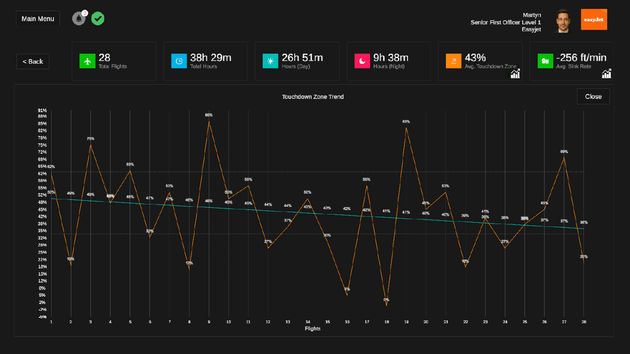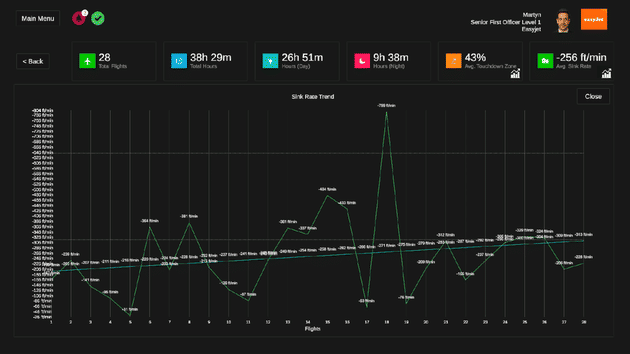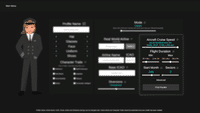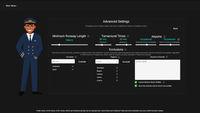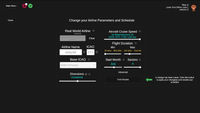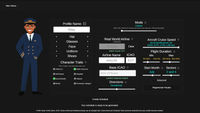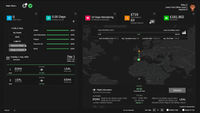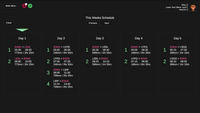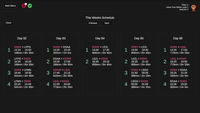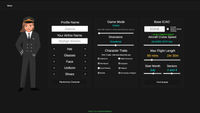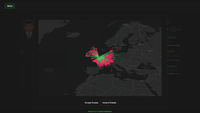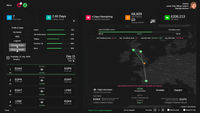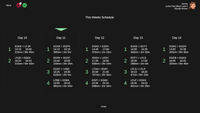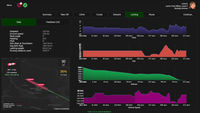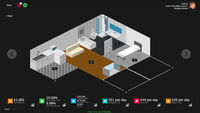11 June 2025
Welcome to what's likely to be the penultimate In Development Blog for Fly The Line. Read on as this one covers many changes and brings you new details.
The good news is, I’m pretty much done on the development side of things. We’re now into the final stages of testing, tweaking, refining, and bug-squashing, and then we should be good to go.
Before we get into the nitty gritty, I also wanted to share some updates around visuals and features. Gone are the more cartoon-style graphics. They’ve been replaced with a more realistic style that I believe better fits the tone. You can now upload your own profile photos and airline logos, giving you more flexibility and control over the airlines you choose to fly for.
I’ve also improved your property and all the items you can purchase. There are also plenty of smaller tweaks and changes across the entire application that make things feel more polished overall.
One more useful addition: real-world flight numbers have been added to the route scheduler. So, when you build a schedule based on a real airline, Fly the Line will match the actual flight numbers too.
OK, so on with the promised update:
Last time, we went through profile setup. This time, I’m focusing on a typical flight in Career Mode. We’ll also look at a flight summary. As always, there’s a lot to cover, so let’s get straight to it.
Just to recap, your schedule is split into five days on, four days off. You’ll fly a week of earlies, take four days off, then fly a week of lates. You manage the five flying days yourself, and if you’re using Career Mode, you’ll also manage your time after each shift through a simple activity planner. Fly the Line handles the four days off automatically, based on how you spend your working days.
Each day starts with a summary outlining what’s ahead. This includes any recent expenses and feedback from your training captain, helping you track your performance and focus on areas for improvement.
Your Main Dashboard
This is your central hub. From here, you can view your schedule, dispatch flights, access the skill tree, logbook, profile, stats, holiday planner, and more.
In the bottom left, you’ll see your daily schedule. In this example, we’ve got a busy four-sector day: we’re flying down to Porto in Portugal, then heading to Nantes in France, followed by a leg to Toulouse, and finally returning to our base, London Gatwick. You can also view your full week’s schedule. If you’re wondering, the red ICAO codes indicate your add-on airports.
Each flight needs to be dispatched. To do this, load up your sim at a stand at the departure airport. Fly the Line supports SimBrief. Choose the aircraft you’d like to fly, click “Open SimBrief” to plan your flight, and once you’re done, close SimBrief and click “Apply SimBrief”. Fly the Line will then sync your passengers, cargo, cruise altitude, and flight times to match your SimBrief plan.
Career Mode allows you to unlock new skills. In this example, I’ve unlocked a skill that gives me extra income for getting airborne on time. If I meet that goal, I’ll receive a financial reward. Once you’re ready, click “Go to Aircraft” to begin your flight.
Fly the Line runs quietly in the background during your flight. You might hear occasional announcements related to timing or, if a passenger falls ill, you may be asked to make a diversion decision. No diversions today though - just a straightforward day of flying. The goal is to arrive on time, ideally within 15 minutes either side of your scheduled blocks-on time.
You’ll usually push back when the timer hits 00:00 for an on-time departure. If you’ve used SimBrief, your flight plan should align with your scheduled blocks-off time. Just make sure your arrival is within plus or minus 15 minutes of the planned time. The key is punctuality. Departing too early or arriving too late will impact your score.
Timekeeping is an important part of Fly the Line, just like in the real world. It’s fine to run late now and again - try to make up time in the air. If you’re early, it might be time to practise holding patterns.
Stats, stats and more stats
After your flight, you’ll see a detailed summary. It breaks your flight down into key stages: Take-off, Climb, Cruise, Descent, and Landing. Each section has its own focus, and some include feedback to help you improve.
Each flight is scored and stored in your logbook so you can review it later. Not my best flying in this example - most of my faults came during the landing, but an 84 percent score is still pretty decent.
Looking at the take-off, we departed 26L with a light 5-knot crosswind. The map shows I stayed fairly close to the centreline, and my vertical speed and roll were stable throughout the climb.
Landing was another story. My vertical speed dipped sharply at the start of the descent - over -2000 feet per minute - because I was too high on approach and tried to nose-dive to get back onto the glide slope. I was penalised for that. Despite that, I touched down at -329 feet per minute, just before the 50 percent touchdown zone mark. With the exception of my rather shocking nose-dive, not too terrible, but next time I’ll aim for a smoother descent and a slightly later flare.
Fly the Line records a wealth of data. Via the map you can replay the entire flight from start to finish. You can watch the full journey or skip to specific sections. It’s a great way to reflect on your performance. Zoom in on your take-offs and landings and study the data frame by frame.
You can revisit any previous flight from your logbook. It tracks total hours, landing performance, touchdown zone accuracy, and other key stats. You’ll also find trend graphs to monitor consistency.
For example, my touchdown zone trend is drifting outside the recommended range. I’ve been landing too short, and if that continues, I’ll fall out of the acceptable zone.
My sink rate trend also shows landings becoming increasingly firm. My takeaway is that I could stretch my approach a little further and still stay within bounds, which would help me land more accurately and, hopefully, more smoothly.
So, that’s one leg done. Three more to go today, so plenty of chances to improve perfomance!
There you have it - a typical flight and an overview of some of the features you’ll use along the way. Hopefully there’s something useful snippets and tips within this update that will help you improve your flying and help you understand your overall performance.
That wraps up this month’s update. As mentioned earlier, we’re hoping to finish things up very soon. Just Flight will provide an update shortly regarding a release period. Not long to go now. I’ll look to post another update soon.
07 April 2025
The last update was a brief overview of some of the core features. In this update, I’ll take you through the setup stage, which includes creating your profile, airline, and building your schedule.
I always intended Fly the Line to be quick and easy to setup so I’ve aimed to make this process as straightforward as possible while still offering flexibility in the type of airline you can fly for. In addition, recent testing and feedback from the Just Flight testing team has meant some additional features have been added, lots of enhancements and some tweaks - which is why this second update is later than expected.
There’s quite a bit to cover off so let’s get into it.
Modes
There are now multiple ways to play Fly the Line. Three distinct modes of play are available. The first is Career Mode – the intended way to play – where you start your journey as an airline pilot and work your way up. The second is Free Play, which is more or less the same but with everything unlocked. And finally, there’s Schedule Mode – a stripped-back version of Fly the Line that focuses purely on generating routes and schedules, without the character and lifestyle elements. You can create up to eight profiles, so there’s plenty of flexibility to explore different modes in different ways.

Your Airline
Once you’ve set up your character, it’s time to create the airline you’ll fly for. Fly the Line isn’t an airline management sim, so there’s no management functionality. It’s all about you and your career, with the focus on flying your schedule and balancing your time, finances, and downtime.
One of the most useful features during airline creation is the ability to pick a real-world airline and tweak it to suit your style. For example, you might want to base your routes on easyJet but limit scheduled flights to 90 minutes, so you’re only flying short sectors. That’s easily done.
If you’d rather go fictional, you can build your own airline from scratch. Choose a base airport and Fly the Line will generate destinations for you. From there, you can adjust the settings until everything feels right.
It’s completely up to you. There’s plenty of flexibility to build your ideal schedule. I reckon most people will use the real-world option (it’s what I use), but there’s loads of room to make it your own.
Your Basic Airline settings
The core settings let you define the type of flights you want to fly. Fly the Line is predominantly aimed at the short-haul airline pilot – think easyJet, Spirit, Southwest – but it can also accommodate business jets and domestic turboprops.
The real-world routes feature allows you to pick an airline – almost every airline is included. Fly the Line will automatically populate the airline’s base locations, and you can select any of them as your own base. By default, you’ll see the most popular airports listed at the top, making it easy to spot which bases offer the most routes.

Your schedule is built based on several factors: your aircraft type, preferred flight length, starting month, and sector preference – whether you want 2, 2 and 4, or 4-sector days. You can tweak these settings to suit your play style.
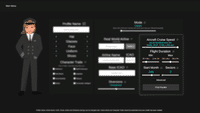
There’s plenty of flexibility, allowing you to fly the way you want to fly. There’s no set path, so each airline you build will offer a different experience based on the routes you choose. For example, if you stick to 2-sector days, you’ll almost always have plenty of time to manage your spare time. You’ll also be less fatigued. However, if you fly 4-sector days, you’ll need to manage your time more carefully. If you start running late, you’ll eat into your spare time, leaving only a few hours for sleep.
And don’t worry – you only need to fly one sector at a time, so don’t let a 4-sector day put you off. It’s a great way to keep things interesting and a bit more challenging. You can dip in and out as and when you have time.
Finally, there are diversions, which add a bit of unpredictability to your flights. They play an important role in Career mode, where you’ll need to decide whether to divert or continue. You’ll be given a list of nearby airports that you can divert to and the option to continue if you feel that will be quicker. You can set the frequency of these to suit your preferences.
Advanced settings
If you're the kind of person who loves fine-tuning, Fly the Line has you covered with some extra filters to customise your airline even further.
You can set your preferred minimum runway length and choose how long you’d like for turnaround times. Whether you like to get back in the air quickly or prefer a more relaxed pace between flights, it’s entirely up to you.
One of the newer features lets you include your add-on airports in your schedule. You can even control how often they show up, giving you more say over where you’ll be flying.
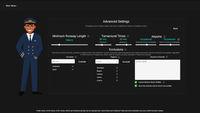
You can ask Fly the Line to increase the chance of route duplication. Just like in the real world, you’ll sometimes fly the same schedule more than once. If you'd prefer a fresh set of routes each time, you can reduce the probability of a duplicate airport appearing in your schedule.
You also have the option to exclude specific airports, countries, or entire regions from your schedule.
All these filters give you plenty of flexibility to shape your perfect airline setup. It might take a little fine-tuning and experimentation, but don’t worry - you can change your schedule whenever you like. So if you decide to switch from easyJet to Delta Airlines and relocate from Gatwick to New York, go for it. Fly the Line makes it easy. You can edit all your airline settings in the main dashboard.
Schedule
So that covers the basics of creating your airline and setting up your schedule. Now let’s take a look at what a typical schedule might look like.
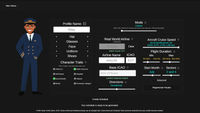
We’ll use easyJet as an example. In the screenshot, you can see I’ve selected easyJet and chosen Gatwick as my base. It offers 79 destinations, which makes for a busy base with plenty of variety in where I can fly. I like to fly routes between 60 and 150 minutes, so I’ve set that as my minimum and maximum flight duration.
As you can see, Fly the Line has identified all the routes that match my criteria. These destinations are all part of the real-world easyJet schedule from Gatwick.

A few of my add-on airports are shown with red markers, and I’ve deselected LHBP, EPKK and EKCH because I don’t want to include those specific airports in my schedule. The deselected airports have been added to my master list, so I don’t have to deselect them again in another profile.
Now all that’s left to do is generate the full schedule – this is where Fly the Line goes to work, generating lots of routes based on your destinations.
Weekly Schedule
Once you get to your dashboard, you’ll see your weekly schedule and can click through all the way to the end – often hundreds of days into the future – so there’s no shortage of flights to complete.
I selected 2 & 4 sectors and Fly the Line has given me an interesting first week. A nice short day for Day 1. Day 2 has a 4-sector day, and the rest of the week is a mix of progressively shorter routes. All the destinations you see here are airports that easyJet operate to, and those in red are my add-on airports.
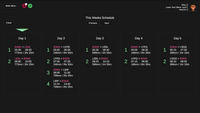
The eagle-eyed among you will notice that the flight times aren’t quite as they are in the real world. It’s worth pointing out now that flight times are controlled by Fly the Line. There’s a good reason for this – time management plays a big role in the gameplay loop, and flight durations affect many other factors in the background. So, while the destinations and routes are real, flight times are adjusted to ensure your day aligns with your after-work activities.
Schedules are generated randomly, so you may start your week with a busy schedule or get a nice, easy week with only 2-sector days. In a different week, you might see a much busier schedule. On some 4-sector days, you may visit four different destinations, whereas on other days, you might find yourself going back and forth from your base.
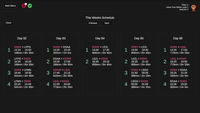
That just about wraps up this update. Hopefully, it’s given you a good insight into what’s to come. A lot of focus has been on schedule building, and this will likely continue all the way up to release – and beyond.
Fly the Line is nearing completion for the initial release, and the plan is to gather community feedback to adjust, improve, and enhance the experience as I move forward.
The future of Fly the Line will be community-driven. I have many (many!) ideas, but I’m also really looking forward to hearing yours too – and implementing them, of course. In the next update, we’ll cover the main dashboard, a typical day, and your flight summary. Until then – I must get back to what feels like a never-ending to-do list. Back soon!
17 December 2024
Fly the Line is a new career-focused add-on created to bring much-needed structure and purpose to the flight simulator experience. It’s aimed at those who need a reason to fly without having to sit and choose a route. You’ll visit airports and fly routes you wouldn’t have considered before.
You’ll step into the life of a short-haul airline pilot—juggling multi-sector schedules, personal responsibilities, and working your way up the ranks. Whether you’re flying for a fictional airline or recreating operations from your favourite real-world airlines, it’s designed to immerse you in the day-to-day challenges of airline life.
There’s lots to cover, but for now, let’s give you a quick overview of the main features. We’ll dive into the finer details in future updates.
Airlines and Aircraft
One of the features is the ability to create up to eight short-haul aircraft and eight airlines. This means you can build your own fleet and fly for an airline that suits your style, using your favourite airliners. You may want an airline that operates short domestic flights in an RJ100 or perhaps fly for a budget airline across Europe in an A320. Or a mix of the two. It’s up to you.
You can operate flights from 30 minutes all the way up to six hours. One of the main objectives was to allow you to step straight into your favourite add-ons and fly them right away. You have the freedom to fly whichever airliner you like for whichever airline you want.
It’s worth pointing out that Fly the Line isn’t an airline management sim. There is an element of management, but you’ll be managing yourself as opposed to the airlines you fly for.
Schedules
After you’ve created a profile, you’ll create your airline and set up your routes. The schedule generator is designed to be quick and easy to use, so in just a few clicks, you can generate hundreds of routes based on your chosen base airport.
Whilst on the subject of schedules… They’re built around multi-sector rosters spanning a five-day period. You’ll fly for five days and then have four days off. Some days might have just two sectors, while others could have four. You can customise this when setting up your airline so it fits your preferred flying style.
Game Modes
There are two game modes to cater to different tastes. These can be applied to any of your airlines:
• Career Mode: Work your way up to Fleet Captain, balancing your flying with personal life goals.
• Free Play: Everything’s unlocked, so you can jump straight into the skies without worrying about the day-to-day management side of things.
Progression was also a big focus. As you fly, you’ll earn XP and Skill Points that lets you level up and unlock over 30 skills. These unlock new features, provide stat boosts, and more, so you’re always building towards something.
Whilst most of your flights will go without a hitch, you may need to divert at some point. Diversions and unexpected challenges are also part of the experience. You might need to deal with a sick passenger or a tricky weather situation, forcing you to make tough decisions. It’s these little moments that keep things interesting and (hopefully) fun. You can control the frequency of these events as well, so if it’s not your thing, just turn it off.
As you continue to progress, you’ll gain access to other money-making opportunities. There are side activities. You can take on sightseeing flights to points of interest or land-away missions for extra cash. These flights give you an opportunity to fly some of the smaller aircraft in your fleet, allowing you to do some general aviation flights.
After each day, you’ll need to manage your downtime—balancing rest and activities to maintain a healthy work-life balance. This is done at the end of each shift by deciding between a variety of activities. You can improve your stats and timekeeping by investing in items like cars, home upgrades, or even a sim pit. Most items you buy impact you in some way, shape, or form.
Logbook
One last feature worth mentioning is your logbook. Every flight you take is recorded in detail, so you can review your performance and track your progress. The stats and data are there to help you improve or just reflect on how far you’ve come. There are graphs to help you visualise how you fly your aircraft. You can use these to see where you’re doing well and where you need to improve.
Fly the Line has been developed for both MSFS2020, MSFS2024 and X-Plane, using FSUIPC and Unity. It’s currently being tested and fine-tuned. More details on a release date soon. There’s so much more to share, but let’s save that for another day. We’ll be diving into specific features in future updates, so stay tuned to see where Fly the Line is heading. Hope you all enjoyed this introduction to Fly The Line!